WaveSurfer.js是一个开源的音频可视化库,用于创建交互式、可定制的波形。文章详细介绍了配置选项,包括播放速度、音频渲染、波形样式、交互性等,并提供了事件处理方法如播放、暂停、音量控制等。本文要实现的效果图如下:
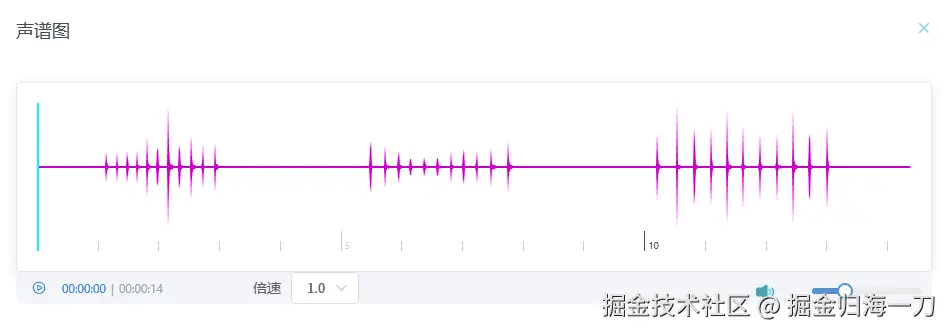
安装
按照官方文档步骤
1.安装
npm install --save wavesurfer.js
2.引入
import WaveSurfer from 'wavesurfer.js' //需要时间轴的话需要引入 import Timeline from 'wavesurfer.js/dist/plugins/timeline.esm.js'
封装Vue 组件
接下来,我们将 WaveSurfer.js 封装成一个 Vue 组件,方便在项目中复用。以下是完整的组件代码
<template>
<div id="aiccAudio">
<el-card>
<div id="wavefrom" ref="wavefrom" @click="getTime">
</div>
</el-card>
<div class="audio-controlBar">
<!-- 播放/暂停按钮 -->
<button @click="playMusic">
<i v-if="videoPlay" class="el-icon-video-play"></i>
<i v-else class="el-icon-video-pause"></i>
</button>
<!-- 时间 -->
<div class="audio-time">
<div class="audio-current-time" aria-label="time">{{ currentTime }}</div>
<span class="audio-fen-line">|</span>
<div class="audio-duration" aria-label="duration">{{ duration }}</div>
</div>
<!-- 倍速 -->
<span style="margin-left: 80px;margin-right: 10px;">倍速</span>
<el-select class="audio-speed" v-model="speedValue" @change="speedChange">
<el-option v-for="item in options" :key="item.value" :label="item.label" :value="item.value">
</el-option>
</el-select>
<!-- <span class="audio-line">|</span> -->
<!-- 音量 -->
<div class="audio-volume">
<img v-if="audioVolumeStatus == true" @click="volumeStatusChange('open')" class="audio-volume-img"
src="../../../../public/images/voice_open.png">
<img v-else class="audio-volume-img" @click="volumeStatusChange('close')"
src="../../../../public/images/voice_close.png">
<el-slider class="audio-volume-slider" v-model="volume" @input="volumeChange"></el-slider>
</div>
</div>
</div>
</template>
<script>
import WaveSurfer from 'wavesurfer.js' //导入wavesurfer.js
import Timeline from 'wavesurfer.js/dist/plugins/timeline.esm.js' //导入时间轴插件
export default {
name: 'AiccAudio',
props: {
src: {
type: String
},
recordPath: {
type: String
}
},
data() {
return {
wavesurfer: null,
timer: null,
options: [
{
value: '0.5',
label: '0.5',
}, {
value: '1.0',
label: '1.0',
}, {
value: '1.5',
label: '1.5',
}, {
value: '2.0',
label: '2.0',
}
],
speedValue: '1.0',
currentTime: '00:00:00', //当前播放
duration: '00:00:00', //总时长
volume: 30,//音量,
audioVolumeStatus: false, //是否静音
videoPlay: true,
}
},
created() {
this.keyDown();
},
mounted() {
this.$nextTick(() => {
if (this.recordPath != null && this.recordPath != '') {
this.wavesurfer = WaveSurfer.create({
container: this.$refs.wavefrom,
height: 128,
waveColor: 'rgb(200, 0, 200)',
progressColor: '#00f2fe',
cursorColor: '#00f2fe', //指示播放头位置的光标填充颜色
cursorWidth: 2,
// backend: 'MediaElement',
mediaControls: false,
audioRate: this.speedValue,
hideScrollbar: true,
setPlaybackRate: [0.5, 1.0, 1.5, 2.0],
//使用时间轴插件
plugins: [Timeline.create()],
})
this.wavesurfer.load('http://localhost:9527/89A3099B9253566.mp3')
console.log(this.wavesurfer)
//音频加载完成触发
this.wavesurfer.on("ready", () => {
this.wavesurfer.setVolume(this.volume / 100);
this.duration = this.formatSecond(this.wavesurfer.getDuration())
});
this.wavesurfer.on('click', () => {
this.wavesurfer.play()
this.videoPlay = false
})
}
})
},
methods: {
getSoundUrl(options) {
// 具体请求怎么写就看每个人的项目用的是什么了
return axios.get(url, { responseType: 'blob' })
.then(res => {
if (!res.headers['content-disposition']) {
return console.error('文件名称不存在');
}
// 获取到的blob类型文件地址
return URL.createObjectURL(res.data);
})
.catch(err => {
console.error('文件获取失败');
})
},
playMusic() {
if (this.recordPath != null && this.recordPath != '') {
//"播放/暂停"按钮的单击触发事件,暂停的话单击则播放,正在播放的话单击则暂停播放
this.wavesurfer.playPause.bind(this.wavesurfer)();
//每秒获取进度 有时间轴时使用
// this.getProcess();
//判断是否播放
this.videoPlay = this.wavesurfer.isPlaying() == true ? false : true;
//音频播放时触发
this.wavesurfer.on("audioprocess", () => {
this.currentTime = this.formatSecond(this.wavesurfer.getCurrentTime())
})
//结束播放
this.wavesurfer.on("finish", () => {
this.wavesurfer.stop();
this.videoPlay = true;
this.currentTime = '00:00:00'
});
}
},
formatSecond(seconds) {
// console.log(seconds)
// 确保输入是数字类型
if (typeof seconds !== 'number' || isNaN(seconds)) {
this.$message.error('error')
}
// 将秒数拆分为小时、分钟和秒
const totalSeconds = Math.floor(seconds); // 只保留整数部分
const hours = String(Math.floor(totalSeconds / 3600)).padStart(2, '0'); // 计算小时并补零
const minutes = String(Math.floor((totalSeconds % 3600) / 60)).padStart(2, '0'); // 计算分钟并补零
const secs = String(totalSeconds % 60).padStart(2, '0'); // 计算秒并补零
return `${hours}:${minutes}:${secs}`;
},
//有时间轴时使用
// getProcess(){
// if(this.wavesurfer.isPlaying()){
// this.timer=setInterval(()=>{
// this.percent=(this.wavesurfer.getCurrentTime().toFixed(0)/this.wavesurfer.getDuration()*100).toFixed(0)
// this.config={
// value:this.percent
// }
// },1000)
// }else{
// clearInterval(this.timer)
// }
// },
//点击获取点击进度
getTime() {
if (this.recordPath != null && this.recordPath != '') {
//加定时器,不然获取的是点击前的播放时间
setTimeout(() => {
this.currentTime = this.formatSecond(this.wavesurfer.getCurrentTime())
///有时间轴时使用
// this.percent=(this.wavesurfer.getCurrentTime()/this.wavesurfer.getDuration()*100).toFixed(0)
// this.config={
// value:this.percent
// }
}, 100)
}
},
//按键跳转进度
// jump(e){
// this.wavesurfer.play([e.target.innerHTML-0])
// this.percent=(this.wavesurfer.getCurrentTime().toFixed(0)/this.wavesurfer.getDuration()*100).toFixed(0)
// this.config={
// value:this.percent
// }
// this.getProcess()
// },
// 监听键盘
keyDown() {
if (this.recordPath != null && this.recordPath != '') {
document.onkeydown = (e) => {
//事件对象兼容
var eCode = e.keyCode ? e.keyCode : e.which ? e.which : e.charCode;
//键盘按键判断:左箭头-37;上箭头-38;右箭头-39;下箭头-40
//左
if (eCode == 37) {
// 按下左箭头
this.wavesurfer.skip(-6)
this.getTime()
} else if (eCode == 39) {
// 按下右箭头
this.wavesurfer.skip(6)
this.getTime()
}
}
}
},
//倍速
speedChange(val) {
if (this.recordPath != null && this.recordPath != '') {
this.speedValue = val;
this.wavesurfer.setPlaybackRate(this.speedValue)
}
},
//音量大小改变
volumeChange(val) {
if (this.recordPath != null && this.recordPath != '') {
this.volume = val;
if (this.wavesurfer != null) {
this.wavesurfer.setVolume(val / 100);
}
if (val == '0') {
this.audioVolumeStatus = false
} else {
this.audioVolumeStatus = true
}
}
},
//静音开启关闭
volumeStatusChange(status) {
if (this.recordPath != null && this.recordPath != '') {
if (status == 'open') {
this.audioVolumeStatus = false
this.volume = 0;
this.wavesurfer.setVolume(0);
} else {
this.audioVolumeStatus = true
this.volume = 30;
this.wavesurfer.setVolume(30 / 100);
}
}
}
}
}
</script>
<style lang="scss" scoped>
.audio-controlBar {
background-color: #f4f6f9;
padding: 0 10px;
border-radius: 10px;
button {
border: none;
background-color: #f4f6f9;
}
i {
//color: #95979f;
color: #1053ee;
}
}
//时间
.audio-time {
display: inline-block;
font-size: 12px;
color: #95979f;
margin: 0 10px;
}
.audio-current-time {
display: inline-block;
color: #1053ee;
}
.audio-fen-line {
margin: 0 5px;
}
.audio-duration {
display: inline-block;
}
//倍速
.audio-speed {
width: 68px;
// margin-left: 85px;
.el-input__inner {
background-color: #f4f6f9;
}
}
.audio-line {
color: #95979f;
margin-right: 5px;
}
//音量条
.audio-volume {
width: 166px;
float: right;
.audio-volume-slider {
width: 110px;
float: right;
}
}
.audio-volume-img {
width: 18px;
margin-top: 12px;
}
</style>我为了方便测试,音频路径是写在里面的,有用的同学可以根据项目需求传入组件中,样式功能啥的可以自行调整。
总结
通过 WaveSurfer.js,我们可以轻松实现音频的可视化与播放控制。本文介绍的 Vue 组件封装了常见的音频播放功能,包括播放/暂停、倍速控制、音量调节等,方便在项目中复用。根据项目需求,可以进一步调整样式和功能。
以上就是Vue使用wavesurfer.js实现音频可视化的示例详解的详细内容,更多关于Vue wavesurfer.js音频可视化的资料请关注站长网其它相关文章!






