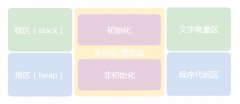Gif都由一系列图片组成的,每帧播放的时间可能不同,我们会发现它们并不总显示Gif中的每个帧,Gif中的每帧都以固定的速度向前播放,那么iOS-实现显示gif图片的方法有哪些呢?中国E盟技术频道为你讲解。
iOS-实现显示gif图片的方法
1、首先使用ImageIO库中的CGImageSource家在Gif文件。
2、通过CGImageSource获取到Gif文件中的总的帧数,以及每一帧的显示时间。
3、通过CAKeyframeAnimation来完成Gif动画的播放。
下面直接上我写的解析和播放Gif的工具类的代码:
//
// SvGifView.h
// SvGifSample
//
// Created by maple on 3/28/13.
// Copyright (c) 2013 smileEvday. All rights reserved.
//
#import
@interface SvGifView : UIView
/*
* @brief desingated initializer
*/
- (id)initWithCenter:(CGPoint)center fileURL:(NSURL*)fileURL;
/*
* @brief start Gif Animation
*/
- (void)startGif;
/*
* @brief stop Gif Animation
*/
- (void)stopGif;
/*
* @brief get frames image(CGImageRef) in Gif
*/
+ (NSArray*)framesInGif:(NSURL*)fileURL;
@end
//
// SvGifView.m
// SvGifSample
//
// Created by maple on 3/28/13.
// Copyright (c) 2013 smileEvday. All rights reserved.
//
#import "SvGifView.h"
#import
#import
/*
* @brief resolving gif information
*/
void getFrameInfo(CFURLRef url, NSMutableArray *frames, NSMutableArray *delayTimes, CGFloat *totalTime,CGFloat *gifWidth, CGFloat *gifHeight)
{
CGImageSourceRef gifSource = CGImageSourceCreateWithURL(url, NULL);
// get frame count
size_t frameCount = CGImageSourceGetCount(gifSource);
for (size_t i = 0; i
// get each frame
CGImageRef frame = CGImageSourceCreateImageAtIndex(gifSource, i, NULL);
[frames addObject:(id)frame];
CGImageRelease(frame);
// get gif info with each frame
NSDictionary *dict = (NSDictionary*)CGImageSourceCopyPropertiesAtIndex(gifSource, i, NULL);
NSLog(@"kCGImagePropertyGIFDictionary %@", [dict valueForKey:(NSString*)kCGImagePropertyGIFDictionary]);
// get gif size
if (gifWidth != NULL && gifHeight != NULL) {
*gifWidth = [[dict valueForKey:(NSString*)kCGImagePropertyPixelWidth] floatValue];
*gifHeight = [[dict valueForKey:(NSString*)kCGImagePropertyPixelHeight] floatValue];
}
// kCGImagePropertyGIFDictionary中kCGImagePropertyGIFDelayTime,kCGImagePropertyGIFUnclampedDelayTime值是一样的
NSDictionary *gifDict = [dict valueForKey:(NSString*)kCGImagePropertyGIFDictionary];
[delayTimes addObject:[gifDict valueForKey:(NSString*)kCGImagePropertyGIFDelayTime]];
if (totalTime) {
*totalTime = *totalTime + [[gifDict valueForKey:(NSString*)kCGImagePropertyGIFDelayTime] floatValue];
}
}
}
@interface SvGifView() {
NSMutableArray *_frames;
NSMutableArray *_frameDelayTimes;
CGFloat _totalTime; // seconds
CGFloat _width;
CGFloat _height;
}
@end
@implementation SvGifView
- (id)initWithCenter:(CGPoint)center fileURL:(NSURL*)fileURL;
{
self = [super initWithFrame:CGRectZero];
if (self) {
_frames = [[NSMutableArray alloc] init];
_frameDelayTimes = [[NSMutableArray alloc] init];
_width = 0;
_height = 0;
if (fileURL) {
getFrameInfo((CFURLRef)fileURL, _frames, _frameDelayTimes, &_totalTime, &_width, &_height);
}
self.frame = CGRectMake(0, 0, _width, _height);
self.center = center;
}
return self;
}
+ (NSArray*)framesInGif:(NSURL *)fileURL
{
NSMutableArray *frames = [NSMutableArray arrayWithCapacity:3];
NSMutableArray *delays = [NSMutableArray arrayWithCapacity:3];
getFrameInfo((CFURLRef)fileURL, frames, delays, NULL, NULL, NULL);
return frames;
}
- (void)startGif
{
CAKeyframeAnimation *animation = [CAKeyframeAnimation animationWithKeyPath:@"contents"];
NSMutableArray *times = [NSMutableArray arrayWithCapacity:3];
CGFloat currentTime = 0;
int count = _frameDelayTimes.count;
for (int i = 0; i
[times addObject:[NSNumber numberWithFloat:(currentTime / _totalTime)]];
currentTime += [[_frameDelayTimes objectAtIndex:i] floatValue];
}
[animation setKeyTimes:times];
NSMutableArray *images = [NSMutableArray arrayWithCapacity:3];
for (int i = 0; i
[images addObject:[_frames objectAtIndex:i]];
}
[animation setValues:images];
[animation setTimingFunction:[CAMediaTimingFunction functionWithName:kCAMediaTimingFunctionLinear]];
animation.duration = _totalTime;
animation.delegate = self;
animation.repeatCount = 5;
[self.layer addAnimation:animation forKey:@"gifAnimation"];
}
- (void)stopGif
{
[self.layer removeAllAnimations];
}
// remove contents when animation end
- (void)animationDidStop:(CAAnimation *)anim finished:(BOOL)flag
{
self.layer.contents = nil;
}
// Only override drawRect: if you perform custom drawing.
// An empty implementation adversely affects performance during animation.
- (void)drawRect:(CGRect)rect
{
// Drawing code
}
@end
代码很短也比较容易,就不一一解释了。最开始的那个C函数主要就是用来解析Gif的,之所以用C函数是因为我要返回多个信息,而Objective-c只能返回一个参数,而且Objective-c和C语言可以很方便的混合编程。
另外再介绍两种使用UIImageView的方法:
1. 使用UIWebView播放
// 设定位置和大小
CGRect frame = CGRectMake(50,50,0,0);
frame.size = [UIImage imageNamed:@"guzhang.gif"].size;
// 读取gif图片数据
NSData *gif = [NSData dataWithContentsOfFile: [[NSBundle mainBundle] pathForResource:@"guzhang" ofType:@"gif"]];
// view生成
UIWebView *webView = [[UIWebView alloc] initWithFrame:frame];
webView.userInteractionEnabled = NO;//用户不可交互
[webView loadData:gif MIMEType:@"image/gif" textEncodingName:nil baseURL:nil];
[self.view addSubview:webView];
[webView release];
2.将gif图片分解成多张png图片,使用UIImageView播放。
代码如下:
UIImageView *gifImageView = [[UIImageView alloc] initWithFrame:[[UIScreen mainScreen] bounds]];
NSArray *gifArray = [NSArray arrayWithObjects:[UIImage imageNamed:@"1"],
[UIImage imageNamed:@"2"],
[UIImage imageNamed:@"3"],
[UIImage imageNamed:@"4"],
[UIImage imageNamed:@"5"],
[UIImage imageNamed:@"6"],
[UIImage imageNamed:@"7"],
[UIImage imageNamed:@"8"],
[UIImage imageNamed:@"9"],
[UIImage imageNamed:@"10"],
[UIImage imageNamed:@"11"],
[UIImage imageNamed:@"12"],
[UIImage imageNamed:@"13"],
[UIImage imageNamed:@"14"],
[UIImage imageNamed:@"15"],
[UIImage imageNamed:@"16"],
[UIImage imageNamed:@"17"],
[UIImage imageNamed:@"18"],
[UIImage imageNamed:@"19"],
[UIImage imageNamed:@"20"],
[UIImage imageNamed:@"21"],
[UIImage imageNamed:@"22"],nil];
gifImageView.animationImages = gifArray; //动画图片数组
gifImageView.animationDuration = 5; //执行一次完整动画所需的时长
gifImageView.animationRepeatCount = 1; //动画重复次数
[gifImageView startAnimating];
[self.view addSubview:gifImageView];
[gifImageView release];
上文是关于iOS-实现显示gif图片的方法,相信大家都有了一定的了解,想要了解更多的技术信息,请继续关注中国E盟技术频道吧!