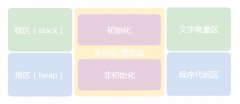当UITableView进入编辑模式时,执行左滑动操作的单元格的默认显示“删除”按钮,那么如何自定义左滑操作中出现的按钮,下面就跟着中国E盟技术频道小编的步伐来学习一下吧!
实现UITableView左滑自定义选项
只需要实现UITableView下面的这个代理方法。
- (NSArray<UITableViewRowAction *> *)tableView:(UITableView *)tableView editActionsForRowAtIndexPath:(NSIndexPath *)indexPath
{
UITableViewRowAction *likeAction = [UITableViewRowAction rowActionWithStyle:UITableViewRowActionStyleNormal title:@"喜欢" handler:^(UITableViewRowAction * _Nonnull action, NSIndexPath * _Nonnull indexPath) {
// 实现相关的逻辑代码
// ...
// 在最后希望cell可以自动回到默认状态,所以需要退出编辑模式
tableView.editing = NO;
}];
UITableViewRowAction *deleteAction = [UITableViewRowAction rowActionWithStyle:UITableViewRowActionStyleDefault title:@"删除" handler:^(UITableViewRowAction * _Nonnull action, NSIndexPath * _Nonnull indexPath) {
// 首先改变model
[self.books removeObjectAtIndex:indexPath.row];
// 接着刷新view
[self.tableView deleteRowsAtIndexPaths:@[indexPath] withRowAnimation:UITableViewRowAnimationAutomatic];
// 不需要主动退出编辑模式,上面更新view的操作完成后就会自动退出编辑模式
}];
return @[deleteAction, likeAction];
}
此时左滑就会出现两个按钮,一个是喜欢,另一个是删除。出现的顺序和在这个方法中返回的数组中的元素顺序相关。
如果实现了上述方法,那么之前提到过的tableView:commitEditingStyle:forRowAtIndexPath:和tableView: titleForDeleteConfirmationButtonForRowAtIndexPath:方法就不会再调用了。(如果为了兼容以前的版本,那么需要实现tableView:commitEditingStyle:forRowAtIndexPath:方法,在这个方法里什么都不用做即可。)
UITableview的多行同时删除
下面这段代码配合xib使用, 不过关键不在这地方,记住后面的使用到的委托。
其实质就是数组array的删除操作。
//
// UITableViewDelteMutilRowsViewController.m
// UITableViewDelteMutilRows
//
#import "UITableViewDelteMutilRowsViewController.h"
@implementation UITableViewDelteMutilRowsViewController
@synthesize tableview;
@synthesize dataArray;
@synthesize deleteDic;
@synthesize leftButton;
@synthesize rightButton;
#pragma mark -
#pragma mark View lifecycle
- (void)viewDidLoad {
[super viewDidLoad];
dataArray = [[NSMutableArray alloc] initWithObjects:@"1",@"2",@"3",@"4",@"5",@"6",@"7",@"8",@"9",nil];
deleteDic = [[NSMutableDictionary alloc] init];
rightButton.title = @"编辑";
}
- (IBAction)choseData{
if (rightButton.title == @"编辑") {
rightButton.title = @"确定";
[self.tableview setEditing:YES animated:YES];
}
else {
rightButton.title = @"编辑";
[deleteDic removeAllObjects];
[self.tableview setEditing:NO animated:YES];
}
}
- (IBAction)deleteFuntion{
[dataArray removeObjectsInArray:[deleteDic allKeys]];
[self.tableview deleteRowsAtIndexPaths:[NSArray arrayWithArray:[deleteDic allValues]] withRowAnimation:UITableViewRowAnimationFade];
[deleteDic removeAllObjects];
}
- (void)dealloc {
[leftButton release];
[rightButton release];
[deleteDic release];
[dataArray release];
[tableview release];
[super dealloc];
}
#pragma mark -
#pragma mark Table view data source
- (NSInteger)numberOfSectionsInTableView:(UITableView *)tableView {
// Return the number of sections.
return 1;
}
- (NSInteger)tableView:(UITableView *)tableView numberOfRowsInSection:(NSInteger)section {
// Return the number of rows in the section.
return [dataArray count];
}
// Customize the appearance of table view cells.
- (UITableViewCell *)tableView:(UITableView *)tableView cellForRowAtIndexPath:(NSIndexPath *)indexPath {
static NSString *CellIdentifier = @"Cell";
UITableViewCell *cell = [tableView dequeueReusableCellWithIdentifier:CellIdentifier];
if (cell == nil) {
cell = [[[UITableViewCell alloc] initWithStyle:UITableViewCellStyleDefault reuseIdentifier:CellIdentifier] autorelease];
}
// Configure the cell...
cell.textLabel.text = [dataArray objectAtIndex:indexPath.row];
return cell;
}
/*//这里设置为可滑动编辑删除
// Override to support conditional editing of the table view.
- (BOOL)tableView:(UITableView *)tableView canEditRowAtIndexPath:(NSIndexPath *)indexPath {
// Return NO if you do not want the specified item to be editable.
return YES;
}
*/
- (UITableViewCellEditingStyle)tableView:(UITableView *)tableView editingStyleForRowAtIndexPath:(NSIndexPath *)indexPath
{
return UITableViewCellEditingStyleDelete | UITableViewCellEditingStyleInsert;
}
#pragma mark -
#pragma mark Table view delegate
- (void)tableView:(UITableView *)tableView didSelectRowAtIndexPath:(NSIndexPath *)indexPath {
if (rightButton.title== @"确定") {
[deleteDic setObject:indexPath forKey:[dataArray objectAtIndex:indexPath.row]];
}
else {
}
}
- (void)tableView:(UITableView *)tableView didDeselectRowAtIndexPath:(NSIndexPath *)indexPath{
if (rightButton.title == @"确定") {
[deleteDic removeObjectForKey:[dataArray objectAtIndex:indexPath.row]];
}
}
@end
本篇文章是中国E盟技术频道小编介绍的如何自定义左滑操作中出现的按钮,相信大家都了解清楚了,更多的技术知识请继续关注中国E盟技术频道!