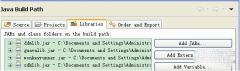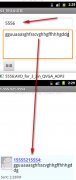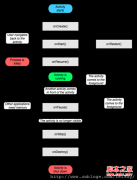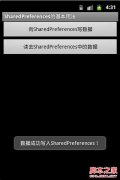每个人学习编程的方法都是不同的,但是选择使用padding margin或者padding是学习CSS的唯一方法,下文是中国E盟技术频道小编为您整理的padding margin的概念及布局区别的介绍,一起进入下文了解一下吧!
先明确几个概念的区别:
padding margin都是边距的含义,关键问题得明白是什么相对什么的边距.
padding是控件的内容相对控件的边缘的边距.
margin是控件边缘相对父空间的边距.
android:gravity 属性是对该view 内容的限定.比如一个button 上面的text. 你可以设置该text 在view的靠左,靠右等位置.该属性就干了这个.
android:layout_gravity是用来设置该view中的子view相对于父view的位置.比如一个button 在linearlayout里,你想把该button放在靠左,靠右等位置就可以在linearlayout中通过该属性设置.
android:layout_height="wrap_content" android:gravity="center_vertical">
android:paddingLeft="5dp" />
android:layout_height="wrap_content" android:gravity="right"
android:padding="10dp">
android:textSize="16dp" />
android:layout_height="wrap_content" android:gravity="right"
android:padding="10dp">
style="?android:attr/ratingBarStyleSmall" android:layout_below="@id/tvRating" />
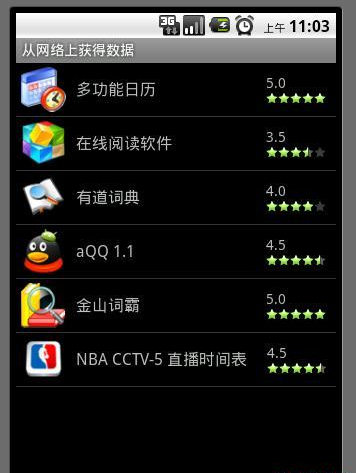
上面的布局文件是一个ListView中的list_item布局,在一个ListView中显示所有的APK资源,每个资源项显示图标,名称及评分。在listItem的最外层LinearLayout中加android:gravity="center_vertical",设定内容垂直居中显示。在id为rl_score的RelativeLayout中设定android:layout_width="fill_parent"来填充剩余空间;android:gravity="right"设定内容相对于rl_score右对齐;android:padding="10dp"设定RelativeLayout中的内容相对RelativeLayout的边缘的边距为10dp。
这个布局虽然简单,但却是经常用到的。
上文是关于padding margin的概念及布局区别的介绍,相信大家都有了一定的了解,想要了解更多的技术信息,请继续关注中国E盟技术频道吧!